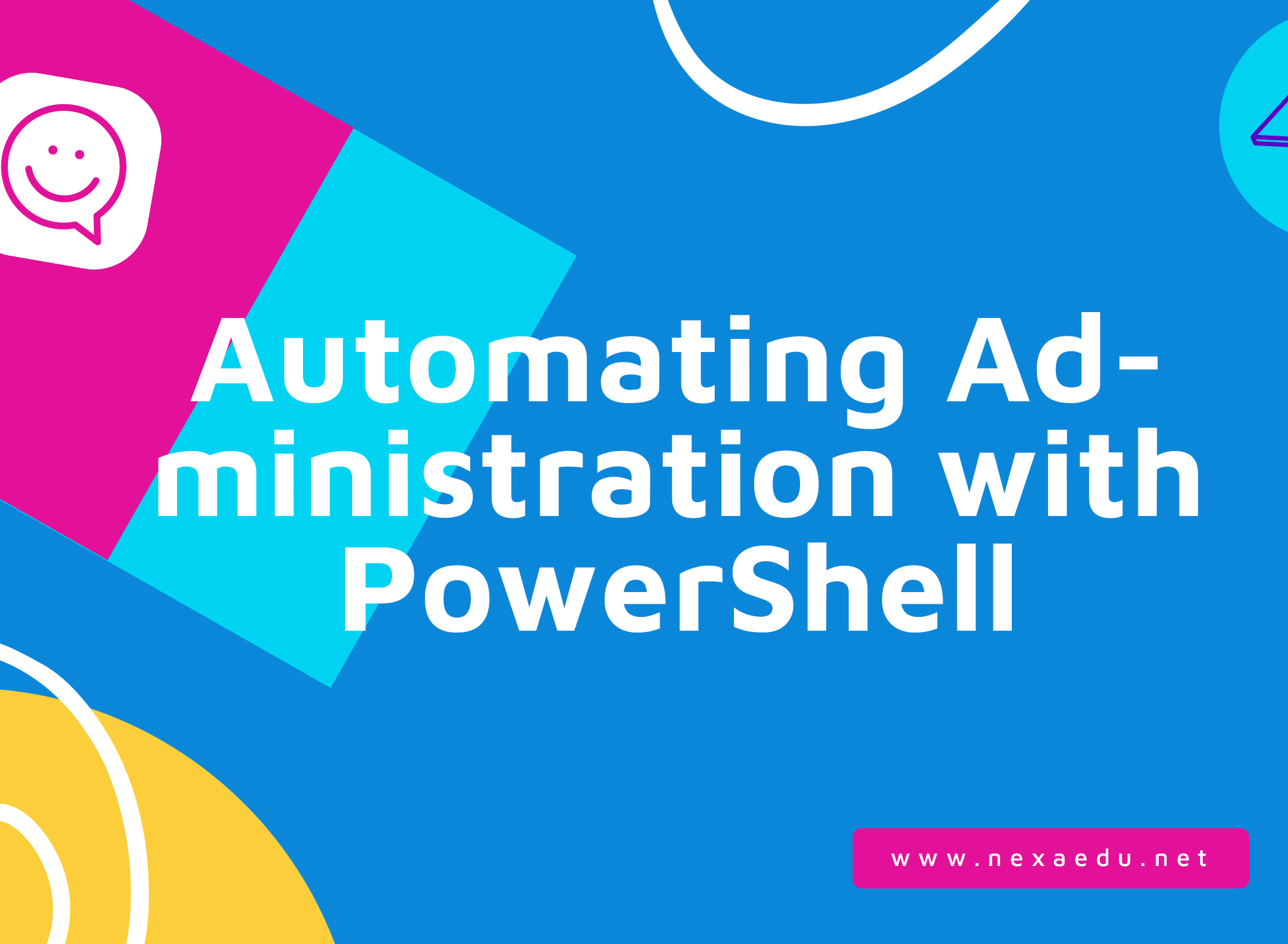About this course
Course Overview
This course provides students with the fundamental knowledge and skills to use Windows PowerShell for administering and automating administration of Windows servers. This course provides students the skills to identify and build the command they require to perform a specific task. In addition, students learn how to build scripts to accomplish advanced tasks such as automating repetitive tasks and generating reports. This course provides prerequisite skills supporting a broad range of Microsoft products, including Windows Server, Windows Client, Microsoft Exchange Server, Microsoft SharePoint Server, Microsoft SQL Server, and Microsoft System Center. In keeping with that goal, this course will not focus on any one of those products, although Windows Server, which is the common platform for all of those products, will serve as the example for the techniques this course teaches.Target Audience
This course is intended for IT Professionals who are already experienced in general Windows Server and Windows client administration, and who want to learn more about using Windows PowerShell for administration. No prior experience with any version of Windows PowerShell or any scripting language is assumed. This course is also suitable for IT Professionals already experienced in server administration, including Exchange Server, SharePoint Server, SQL Server, and System Center.
Job role: Administrator
Features: none
Course Objectives
Describe the functionality of Windows PowerShell and use it to run and find basic commands.
Identify and run cmdlets for local system administration.
Work with the Windows PowerShell pipeline.
Use PSProviders and PSDrives to work with other forms of storage.
Query system information by using WMI and CIM.
Work with variables, arrays, and hash tables.
Write basic scripts in Windows PowerShell.
Administer remote computers with Windows PowerShell.
Manage Azure resources with PowerShell.
Manage Microsoft 365 services with PowerShell.
Use background jobs and scheduled jobs.
Course Content
Module 1: Getting started with Windows PowerShell
This module will introduce you to Windows PowerShell and provide an overview of the product’s functionality. The module explains how to open and configure Windows PowerShell. It also explains how to run commands and use the built-in Help system in Windows PowerShell.
Lessons for module 1
- Windows PowerShell overview
- Understanding Windows PowerShell command syntax
- Find commands and getting help in Windows PowerShell
Lab : Configuring the Windows PowerShell console application
Lab : Configuring the Windows PowerShell ISE application
Lab : Finding and running Windows PowerShell commands
Lab : Using Help and About files
After completing module 1, students will be able to:
- Open and configure Windows PowerShell.
- Discover, learn, and run Windows PowerShell commands.
- Find Windows PowerShell commands for performing specific tasks.
Module 2: Windows PowerShell for local systems administration
This module introduces you to the different types of cmdlets commonly used for system administration. While you can search for cmdlets each time you need to accomplish a task, it is more efficient to have at least a basic understanding of these cmdlets. This module also explains how to install and start using Windows PowerShell in Windows 10.
Lessons for module 2
- Active Directory Domain Services administration cmdlets
- Network configuration cmdlets
- Server administration cmdlets
- Windows PowerShell in Windows 10
Lab : Creating a website
Lab : Configuring network settings on Windows Server
Lab : Creating and managing Active Directory objects
After completing module 2, students will be able to:
- Identify and use cmdlets for AD DS administration.
- Identify and use cmdlets for network configuration.
- Identify and use cmdlets for server administration tasks.
- Install and use Windows PowerShell in Windows 10.
Module 3: Working with the Windows PowerShell pipeline
This module introduces the pipeline feature of Windows PowerShell. The pipeline feature is included in several command-line shells such as the command prompt in the Windows operating system. However, the pipeline feature in Windows PowerShell provides more complex, flexible, and capable functionalities compared to other shells. This module provides you with the skills and knowledge that will help you use Windows PowerShell more effectively and efficiently.
Lessons for module 3
- Understand the pipeline
- Select, sort, and measure objects
- Filter objects out of the pipeline
- Enumerate objects in the pipeline
- Send and pass pipeline data as output
Lab : Selecting, sorting, and displaying data
Lab : Filtering objects
Lab : Enumerating objects
Lab : Converting objects
After completing module 3, students will be able to:
- Describe the purpose of the Windows PowerShell pipeline.
- Select, sort, and measure objects in the pipeline.
- Filter objects out of the pipeline.
- Enumerate objects in the pipeline.
- Send output consisting of pipeline data.
Module 4: Using PSProviders and PSDrives
This module introduces the PSProviders and PSDrives adapters. A PSProvider is basically a Windows PowerShell adapter that makes some form of storage resemble a disk drive. A PSDrive is an actual connection to a form of storage. You can use these two adapters to work with various forms of storage by using the same commands and techniques that you use to manage the file system.
Lessons for module 4
- Using PSProviders
- Using PSDrives
Lab : Create a new Active Directory group
Lab : Creating a registry key for your future scripts
Lab : Creating files and folders on a remote computer
After completing module 4, students will be able to:
- Use PSProviders.
- Use PSDrives.
Module 5: Querying management information by using CIM and WMI
This module introduces you to two parallel technologies: Windows Management Instrumentation (WMI) and Common Information Model (CIM). Both these technologies provide local and remote access to a repository of management information including access to robust information available from the operating system, computer hardware, and installed software.
Lessons for module 5
- Understand CIM and WMI
- Query data by using CIM and WMI
- Make changes by using CIM and WMI
Lab : Querying information by using WMI
Lab : Querying information by using CIM
Lab : Invoking methods
After completing module 5, students will be able to:
- Differentiate between Common Information Model and Windows Management Instrumentation.
- Query management information by using CIM and WMI.
- Invoke methods by using CIM and WMI.
Module 6: Working with variables, arrays, and hash tables
This module provides you the skills and knowledge required to use variables, arrays, and hash tables in Windows PowerShell.
Lessons for module 6
- Use variables
- Manipulate variables
- Manipulate arrays and hash tables
Lab : Using hash tables
Lab : Using arrays
Lab : Working with variable types
After completing module 6, students will be able to:
- Assign a value to variables.
- Describe how to manipulate variables.
- Describe how to manipulate arrays and hash tables.
Module 7: Windows PowerShell scripting
This module explains how to package a Windows PowerShell command in a script. Scripts allow you to perform repetitive tasks and more complex tasks than cannot be accomplished in a single command.
Lessons for module 7
- Introduction to scripting with Windows PowerShell
- Script constructs
- Import data from files
- Accept user input
- Troubleshooting and error handling
- Functions and modules
Lab : Signing a script
Lab : Processing an array with a ForEach loop
Lab : Processing items by using If statements
Lab : Creating users based on a CSV file
Lab : Querying disk information from remote computers
Lab : Updating the script to use alternate credentials
After completing module 7, students will be able to:
- Run a Windows PowerShell script.
- Use Windows PowerShell scripting constructs.
- Import data from a file.
- Obtain user input.
- Troubleshoot scripts and understand error actions.
- Create functions and modules.
Module 8: Administering remote computers with Windows PowerShell
This module introduces you to the Windows PowerShell remoting technology that enables you to connect to one or more remote computers and instruct them to run commands on your behalf.
Lessons for module 8
- Use basic Windows PowerShell remoting
- Use advanced Windows PowerShell remoting techniques
- Use PSSessions
Lab : Managing multiple computers
Lab : Using implicit remoting
Lab : Performing one-to-many remoting
Lab : Performing one-to-one remoting
Lab : Enabling remoting on the local computer
After completing module 8, students will be able to:
- Describe remoting architecture and security.
- Use advanced remoting techniques.
- Create and manage persistent remoting sessions.
Module 9: Managing Azure resources with PowerShell
This module provides information about Azure PowerShell. It also introduces Azure Cloud Shell. It explains how to manage Azure VMs with PowerShell. The module also describes how you can manage storage and Azure subscriptions with Azure PowerShell.
Lessons for module 9
- Azure PowerShell
- Introduce Azure Cloud Shell
- Manage Azure VMs with PowerShell
- Manage storage and subscriptions
Lab : Installing Azure PowerShell module
Lab : Installing Cloud Shell
Lab : Managing Azure resources with Azure PowerShell
After completing module 9, students will be able to:
- Use Azure Cloud Shell.
- Manage Azure VMs with PowerShell.
- Manage storage and subscriptions.
- Module 10: Managing Microsoft 365 services with PowerShell
This module describes how to use PowerShell to manage Microsoft 365 user accounts, licenses, and groups, Exchange Online, SharePoint Online, and Microsoft Teams.
Lessons for module 10
- Manage Microsoft 365 user accounts, licenses, and groups with PowerShell
- Manage Exchange Online with PowerShell
- Manage SharePoint Online with PowerShell
- Manage Microsoft Teams with PowerShell
Lab : Managing Exchange Online resources with Windows PowerShell
Lab : Managing SharePoint Online with Windows PowerShell
Lab : Managing Microsoft 365 user and group objects with Windows PowerShell
Lab : Connecting to Microsoft 365 with Windows PowerShell
After completing module 10, students will be able to:
- Manage Microsoft 365 user accounts, licenses, and groups with PowerShell.
- Manage Exchange Online with PowerShell.
- Manage SharePoint Online with PowerShell.
- Manage Microsoft Teams with PowerShell.
Module 11: Using background jobs and scheduled jobs
This module describes how to use background jobs and scheduled jobs. It also explains how to create schedules jobs and retrieve job results.
Lessons for module 11
- Use background jobs
- Use scheduled jobs
Lab : Starting and managing jobs
Lab : Creating a scheduled job
After completing module 11, students will be able to:
- Create and use background jobs.
- Create and use schedules jobs.
Comments (0)